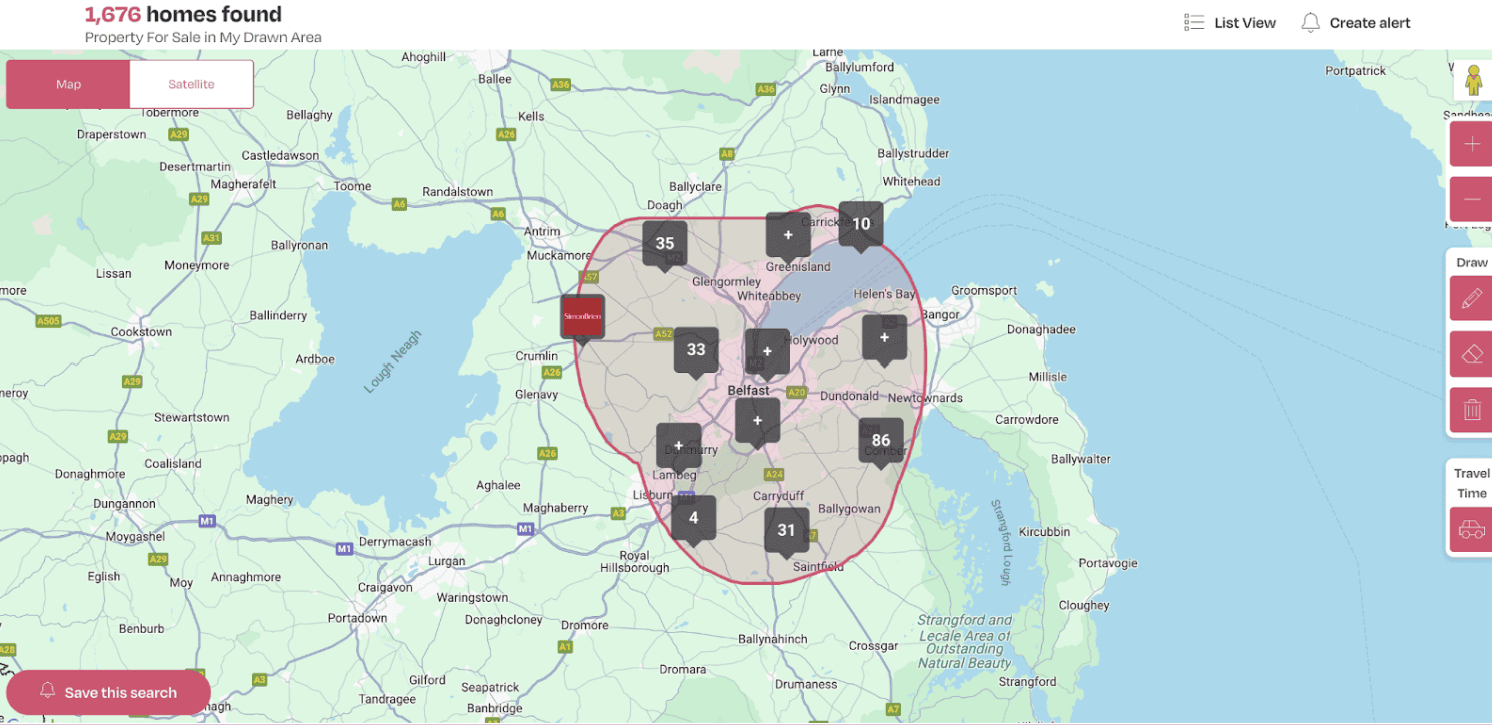Frequently Asked Questions
Frequently Asked Questions
- Home
- FAQ Homepage
- My Account
- How do I Save a Search?
How do I Save a Search?
Save a search is a great way to stay up to date with properties coming onto the market, without having to constantly check the website. We’ll email you once any new properties come onto the market, and best of all you can completely control the criteria for what you are looking for.
LOGIN TO YOUR ACCOUNT
Click the ‘Log In’ icon in the top right hand side of the website.
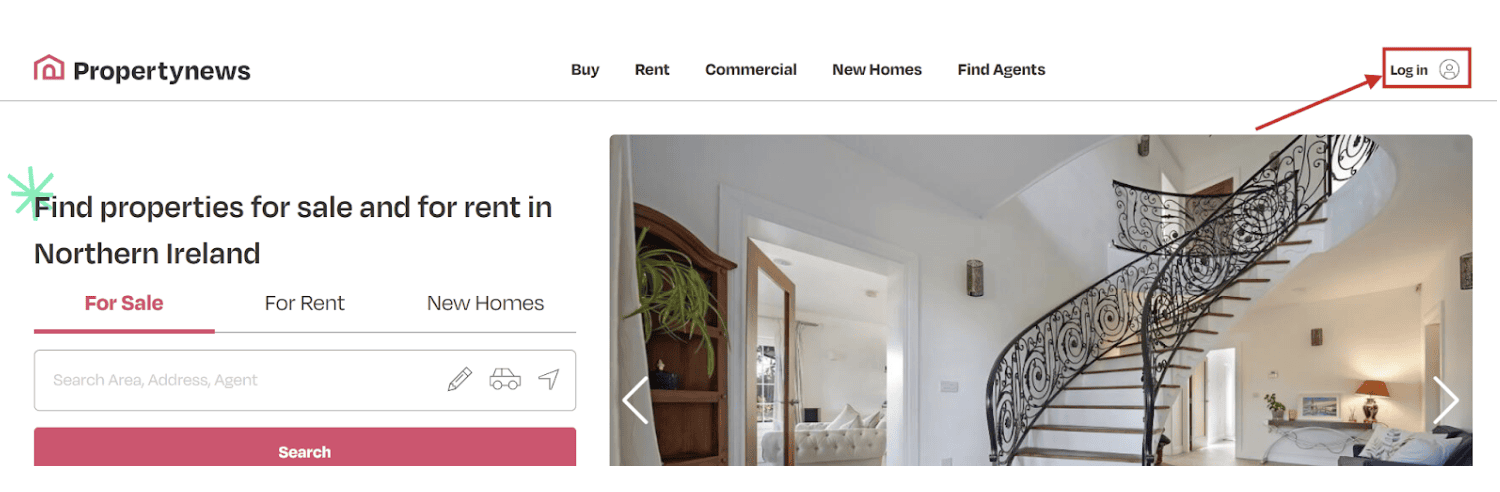
If you already have a Facebook, Google or Apple account, you can click ‘Login with ’ any of these methods otherwise, fill in your email address and password on the form:
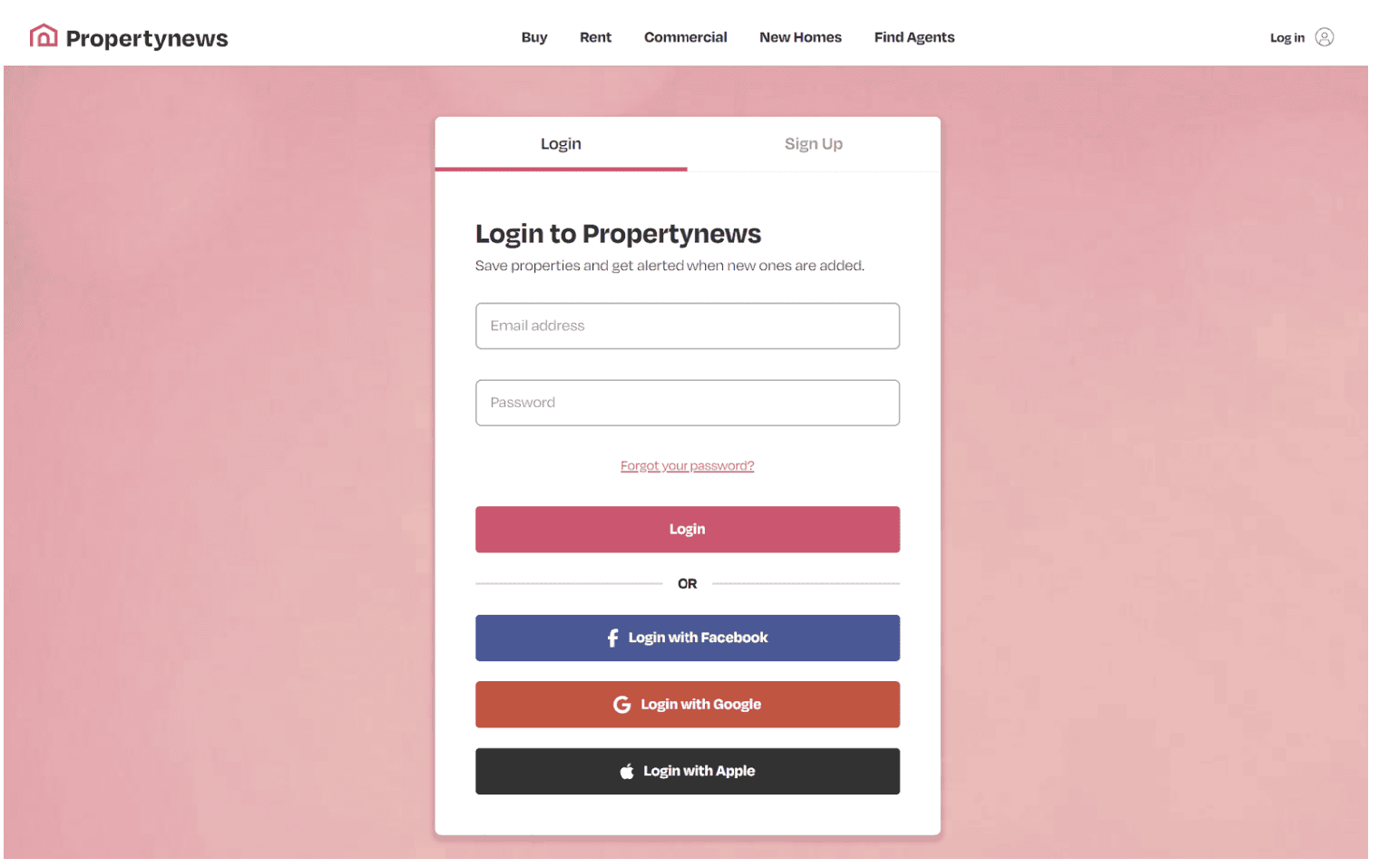
You can now navigate back to the homepage and start your search.
SEARCH
If you have particular criteria, then select your area, price and property styles.
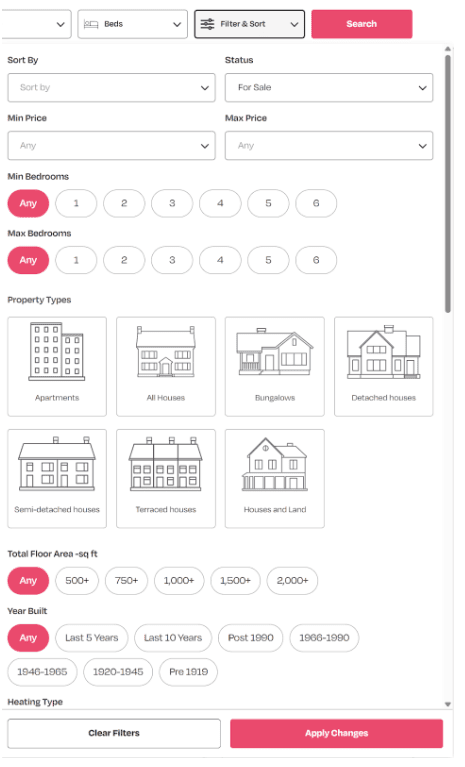
Once you have your results, then it’s as simple as clicking ‘Create Alert’ at the top of the results:
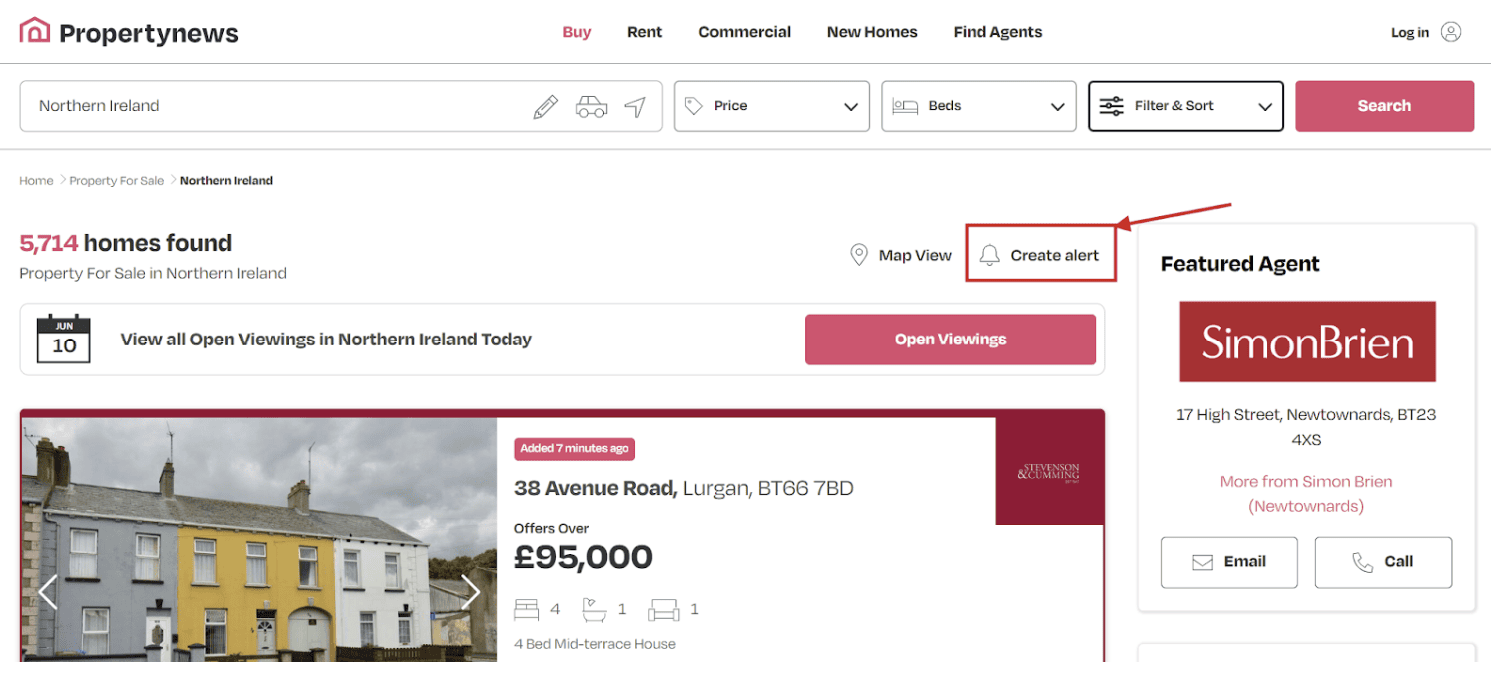
You will be asked how frequently you want to receive your email alerts. You can select ‘Instant’ which gives you an instant alert as soon as your perfect home comes to market or one of the other options to suit your needs.
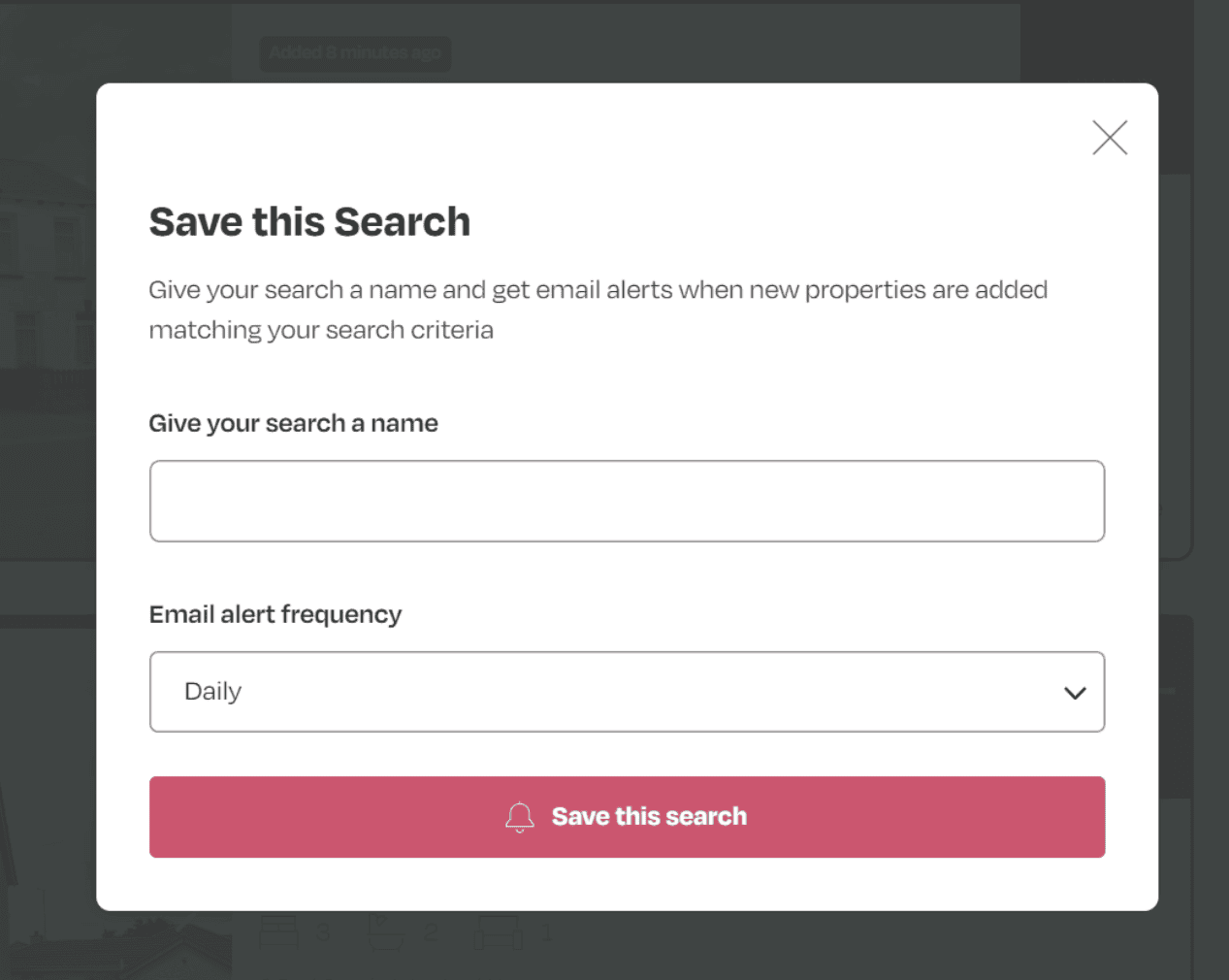
Saving a “Draw A Search”
You can also save a search that you’ve performed via the “Draw a Search” tool.
From the homepage search function, select the pencil icon.
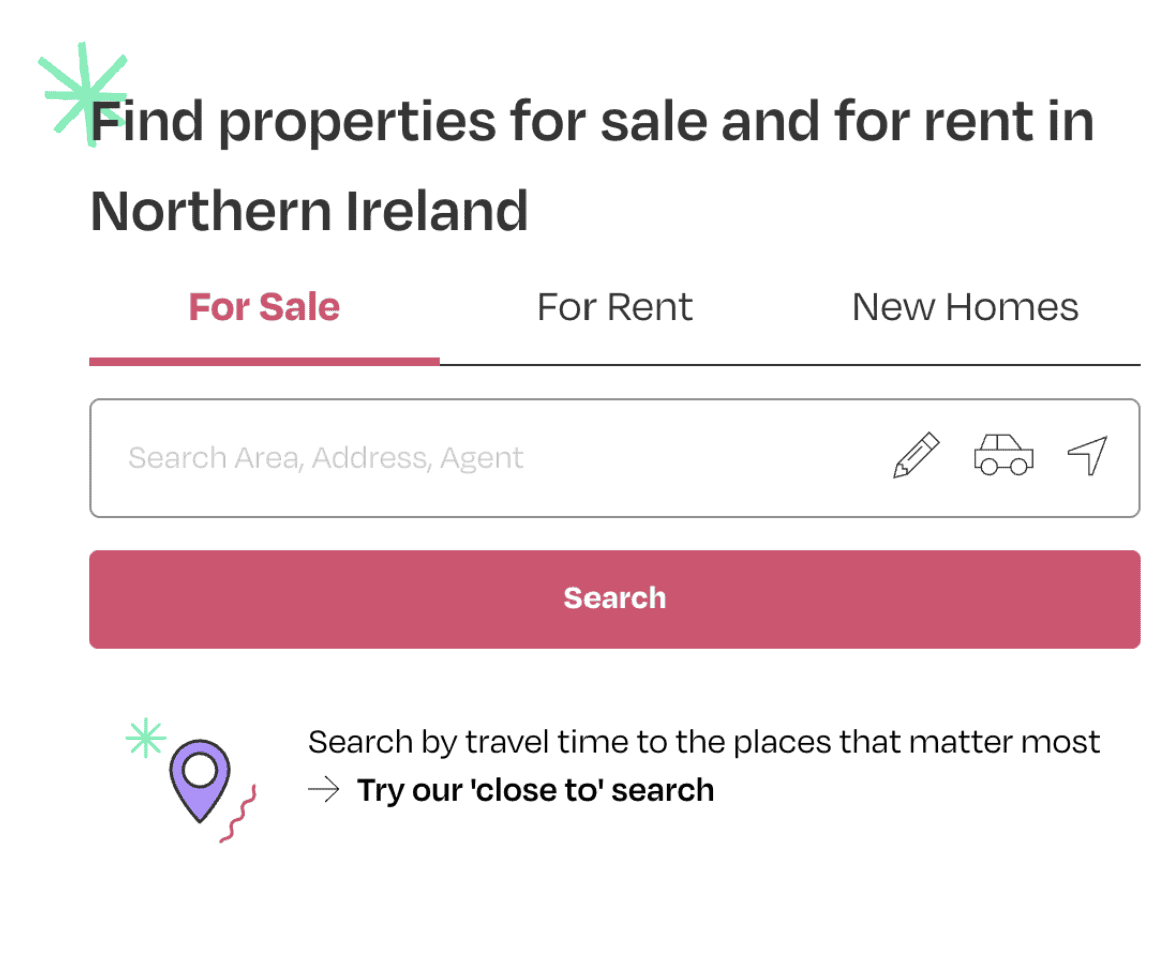
Draw around the area you want included in your search and then from the bottom, select “For Sale”, “For Rent” or “New Homes”.
Your search will appear. At the bottom left of the map, click “Save this search”.