
Frequently Asked Questions
Frequently Asked Questions
- Home
- FAQ Homepage
- Searching on Propertynews
- How do I draw a search?
How do I draw a search?
Draw a Search is a fantastic tool for users who have a specific area or areas where they would like to search for a property. The tool allows you to add on areas of interest or indeed remove areas that you have disregarded.
To Draw a Search, click on the sector you are wanting to search under, then view the properties under the map view:
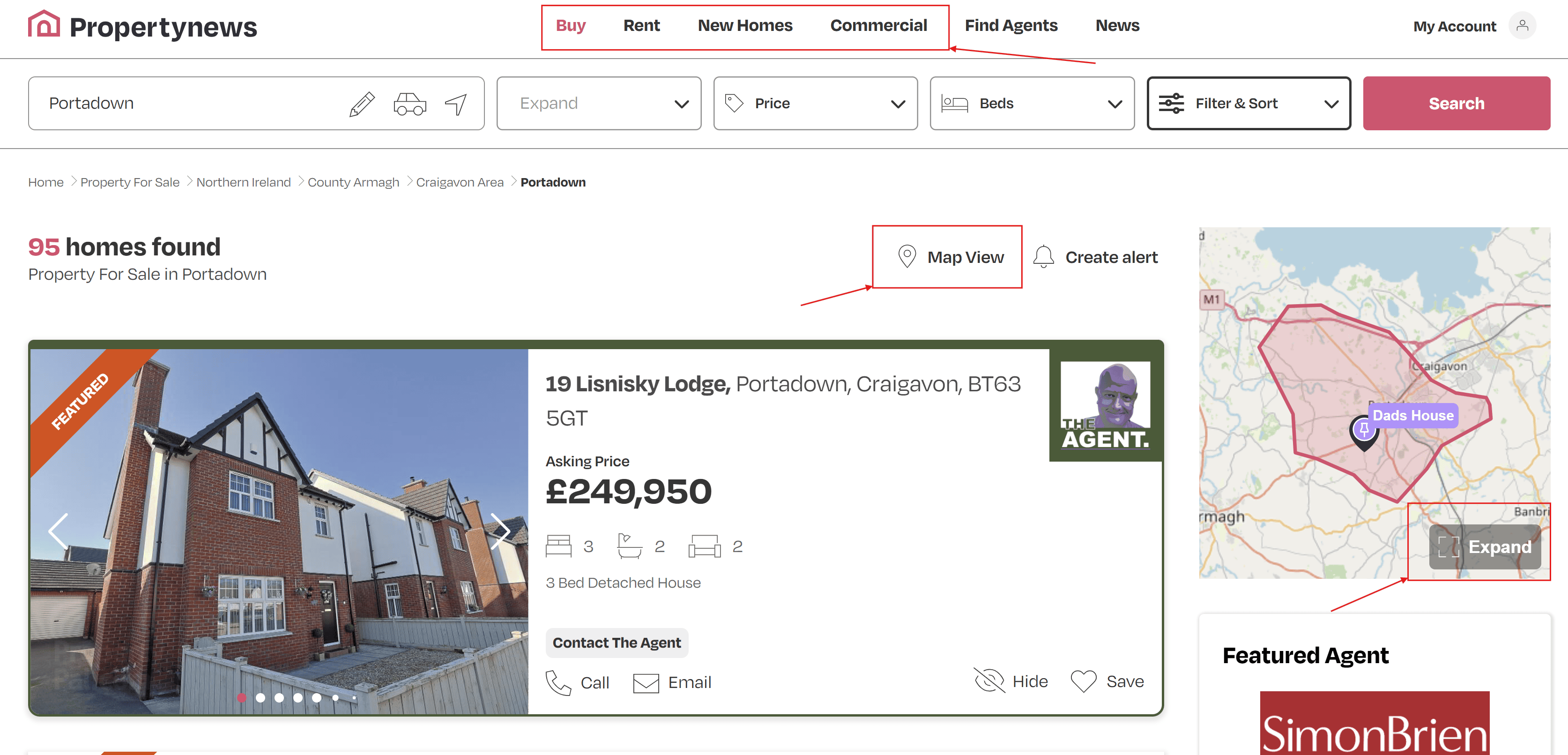
Zoom to a close approximation of where you are interested in Using the tools at the side of the screen zoom in to the area you are interested in. You can then use the pencil tool to draw your search area:
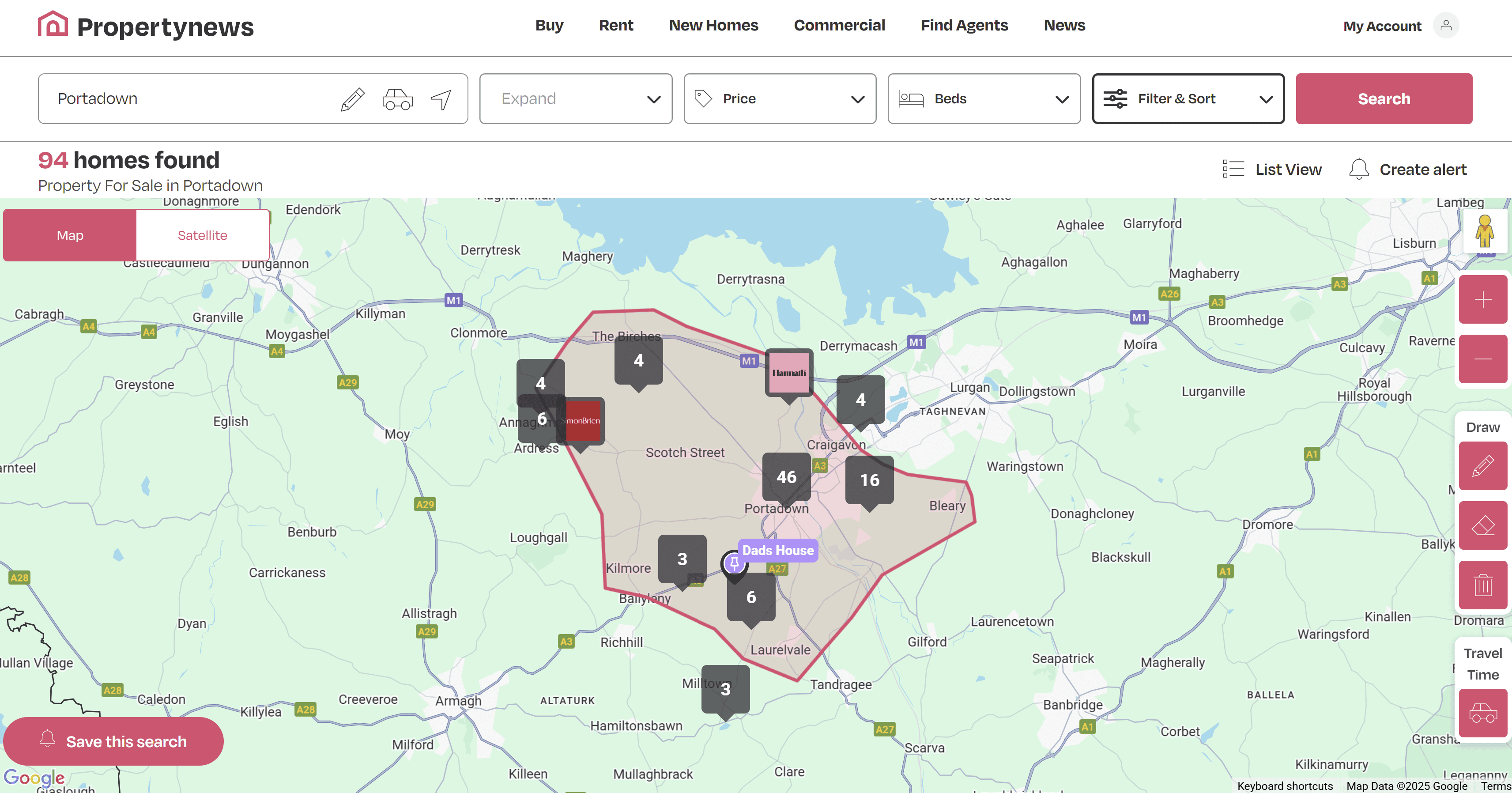
Don't worry if you make a mistake, you can add areas on or erase parts of your drawn area at any time using the tools provided.
To add an area on, simply click on the pencil tool and add an area:
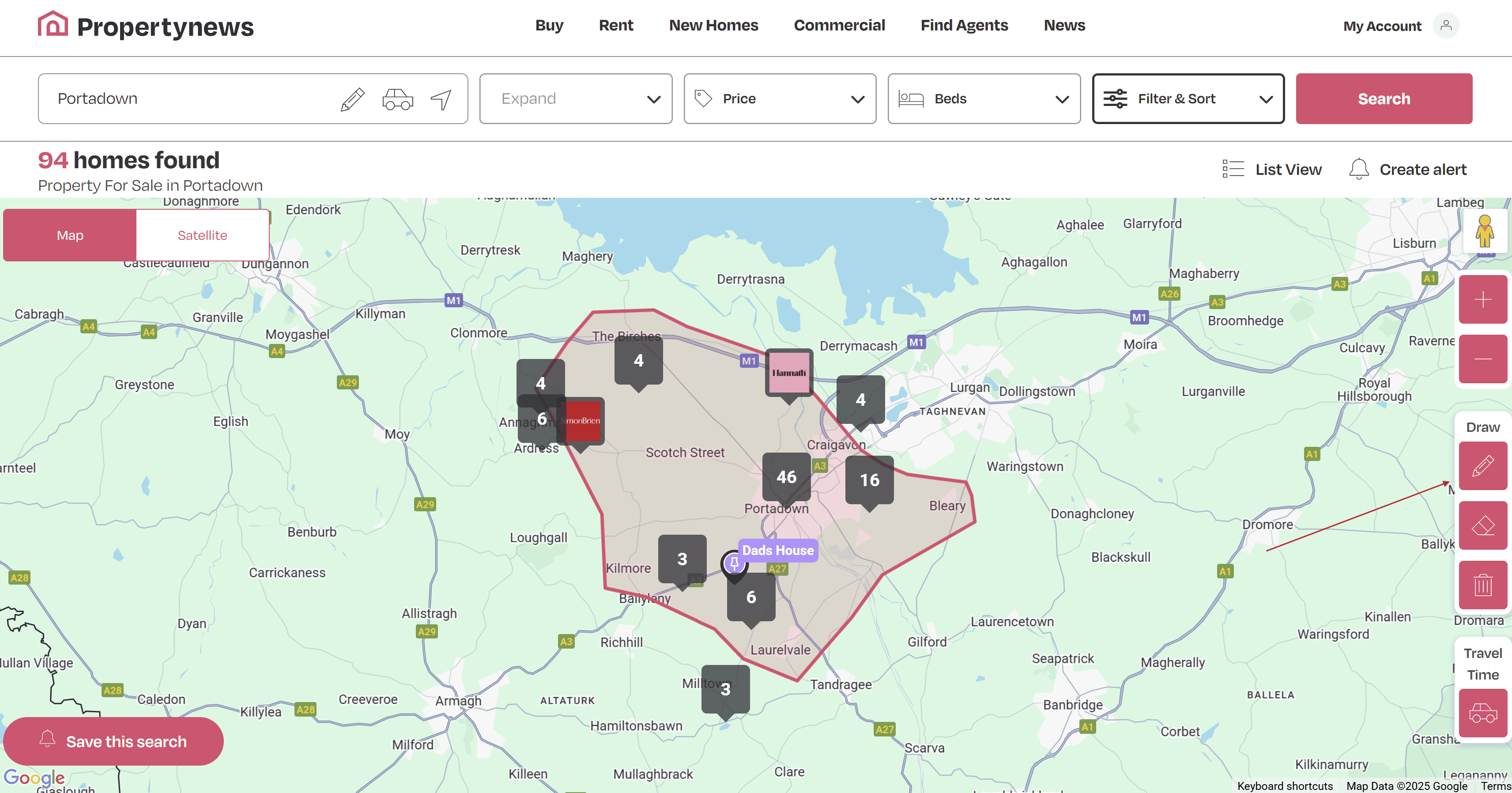
To remove part of an area, you can erase it using the Eraser Tool, and to delete the area completely you can use the Delete Tool.
To view properties within your drawn area, simply click on a property and a small snapshot will open at the bottom of the page:
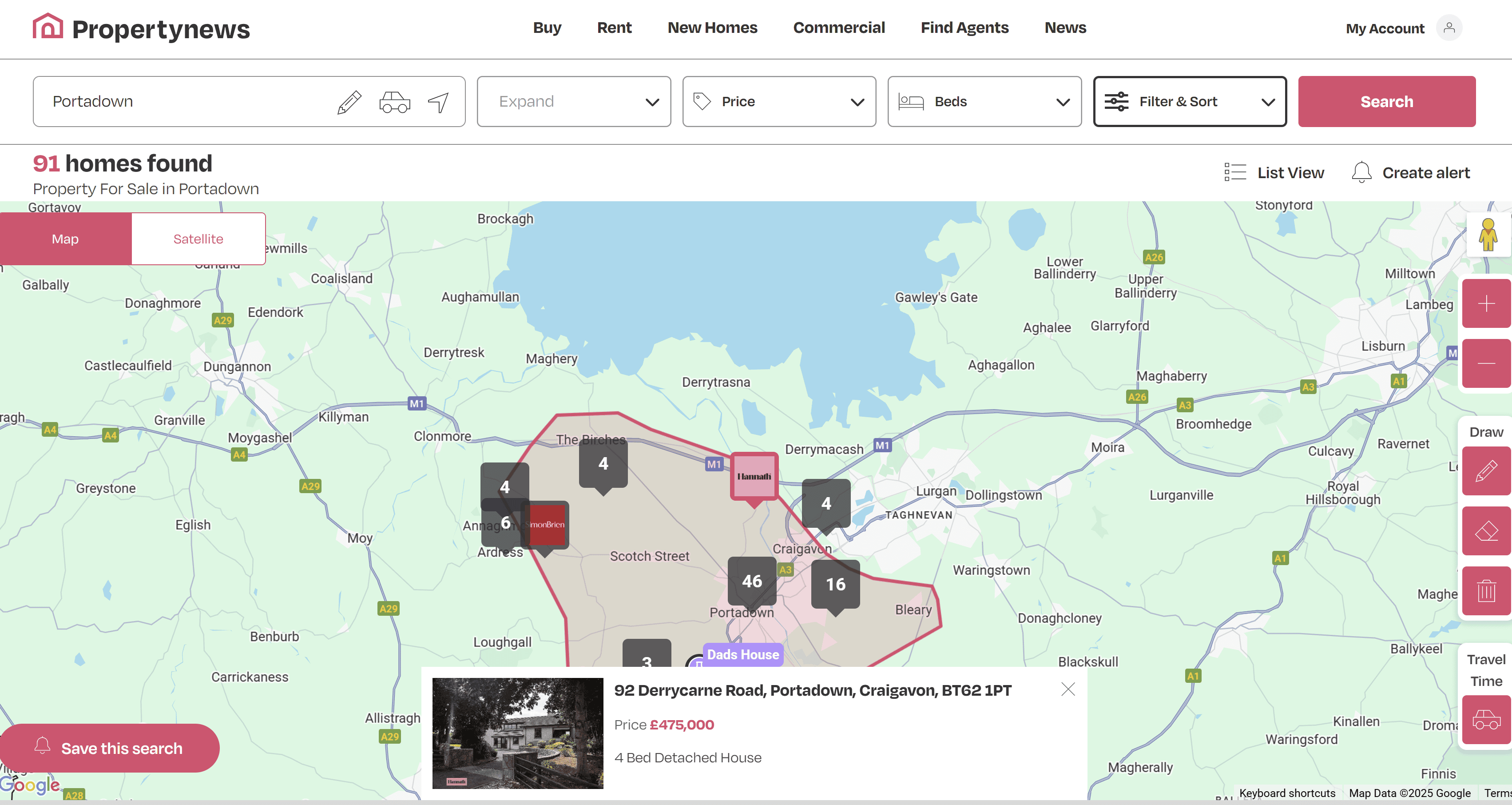
You can then click on this to open the property to view the full details and to make an enquiry.
You can also save this search by clicking on “Save this search” on the bottom left of the map.